Here’s a simple question: You open a one-page Word document. How many headers and footers does it have?
The answer, surprisingly, is three headers and three footers.1 It’s always three. And you very well might not be able to see the content in all of them.
There is 1) the “primary” header and footer, 2) the “first page” header and footer, and 3) the “even pages” header and footer. The primary footer is the default for every page in the section. (I’ll discuss headers and footers interchangeably; the same points apply to both.) The “first page” is a different footer, optionally shown for the first page in the section (often used in legal documents). The even pages footer, similarly, is optionally shown for the even-numbered pages (used for book-type publications).
Note I said optionally shown, not optionally included, because you can’t delete them. (You can delete their contents, of course.)
Every section in every Word document has all three headers and footers. This is important to understand. When you uncheck these two boxes:
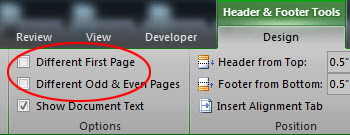
…you’re not deleting anything. You’re only hiding those different headers/footers (i.e., from the printout and print layout view), and they can be un-hidden later.
This issue came to light recently when working with a client who had based a document on a form, and needed to remove the form’s artifacts. The document looked fine on his computer, but when he opened it on a tablet… what the? … There was the form header, right on the front page.
Apparently, the tablet app didn’t use the same logic as the PC app as far as displaying headers, and it was showing the first page header, which had been unchecked and thus hidden … on the PC. Yikes.
Another pitfall scenario: A section with “Different First Page” checked that has only one page. There, you can’t see the primary footer.
What to do to avoid such problems? Obviously, the best practice is to start with a good, trusted template. If you must use an unknown template, a good metadata tool should check for hidden headers/footers. Or your modern legal support professional could write some simple code to inspect all header and footer content.
You could check them all manually by adding page breaks to every section if needed, so that there are at least three pages in each, then going through the headers and footers and checking both boxes for each section (obviously easier if you delete all the content so you start with only one section).
You can also use Find and Replace if you’re looking for something specific. Word will find the content in the hidden headers/footers. But of course, it won’t find something you don’t know to look for.
print selection.sections(1).footers.count
It’ll always be three.
Kenneth Hester is a Microsoft Office Specialist Master (2013, 2010, 2007, 2003) and a Microsoft Certified Application Developer.
2 thoughts on “Word – Watch Out for Hidden Headers and Footers”